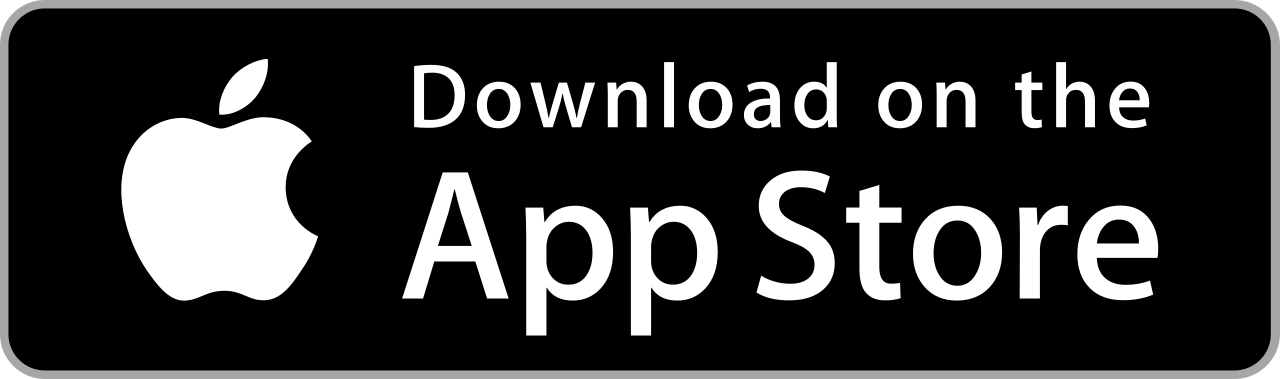After clicking on the JOBS tab (on the left), you can access a table showing all your different projects, present and past. Different colored balls indicate the status of each of your projects.
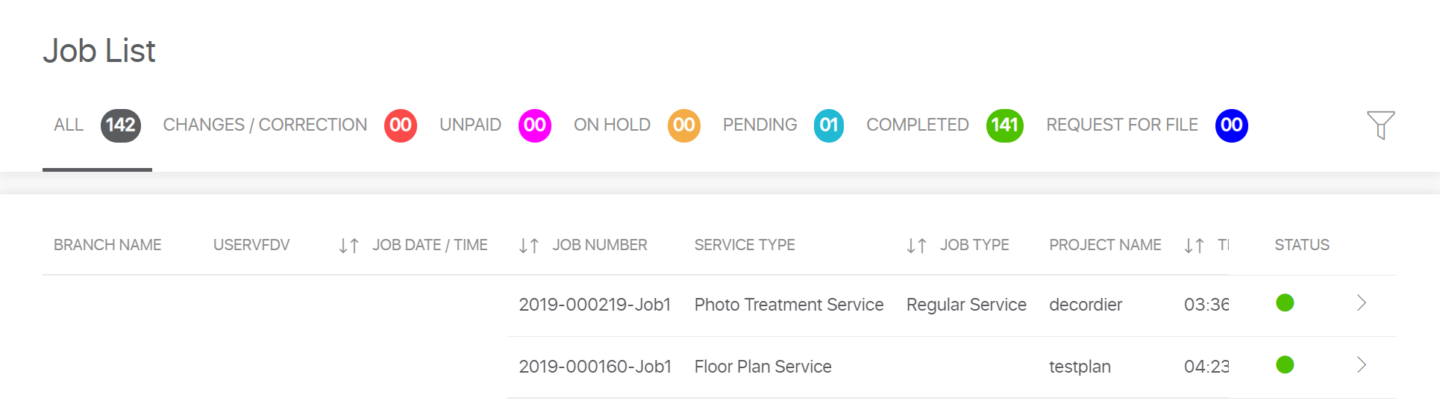
- RED = CHANGE/CORRECTION – A change or correction request is in progress. See also tracking my project.
- FUSCHIA = TO BE PAID – The project is on hold because additional money is required to complete the requested task. Click on the project to make the payment. Once the payment is made, the project will be in the IN PROGRESS status.
- ORANGE = PENDING – Action is required on your part. Click on the project in question, then click on download to view the action(s) required on your part. See also tracking my project.
- BLUE = IN PROGRESS – Your project is in progress. The maximum delivery time is indicated. See also my project tracking.
- GREEN = COMPLETED – The project is completed. Click on the project in question, then on download to access your files.
- MARINE = OLD JOBS – The project is referenced as a reminder. However, the project files are no longer available.
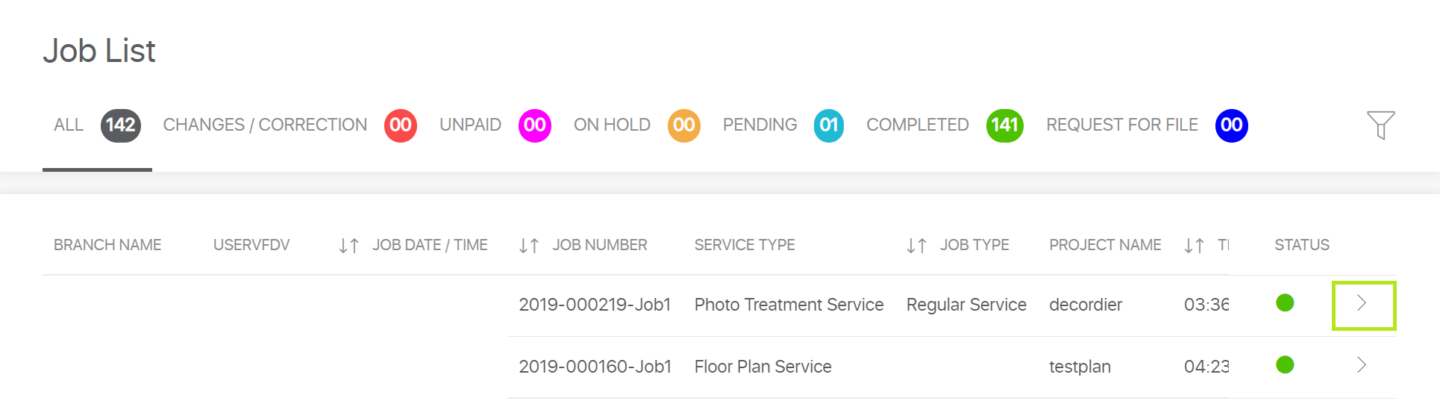
By clicking on the colored ball of your choice, you can select only projects of that type: for example, pending or completed. If you want to see all your projects, click on the black ball (ALL).
To track a specific project, click on the project or on the arrow at the right of the project. This will take you to the project details.

On the tracking screen, you can follow your project step by step, especially if there are any actions to be taken on your part.
Once the project is finished, you can –
- download the files by clicking on the blue DOWNLOAD FILES button
- request a first set of modifications, these are free.
- Request additional modifications, these will be charged.
Please note that –
- After 7 calendar days, modifications are no longer possible. In this case, please contact your account manager.
- After 30 days, the upload of your files is no longer possible. A specific request has to be made for this (paying option)